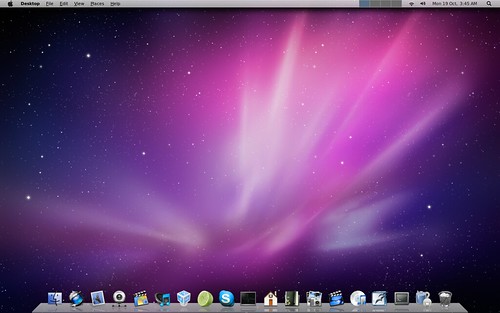For this semester we dabbled with creating a LAMP server on
both a virtual machine on the computer and a Raspberry PI (optional). Now that
class is weeks from completion I thought it might be interesting to think about
the things I can do with my Raspberry Pi.
Game Console
Of course I could make a game console out of my Raspberry
Pi. On Life Hacker website it gives perfect step by step instructions for installing
software called RetroPie. By simple erasing the current information on my Micro
SD chip and imaging RetoPie on instead I can turn the Raspberry Pi into an old
school video game machine. I've already purchased some SNES UBS Controller to give it a try in a couple weeks.
Home Media Center
I can turn my Raspberry Pi into a media center. Since I already have a
Apple TV I’m not sure this is really what I want to use it for, but it’s an
option. With the OpenELEC software I can run Xbox Media Center from my Pi and
from what I’ve read and watched on YouTube, it runs cable TV and videos in the
home network fast and in High Definition. As I said before, I do already have a way to stream HD video on my Television, but this would be great for the job down the road if I need it.
Creating a Drone
I've been wanting a drone for recording film in the air for
over a year now. This is a perfectly logical project if I want to learn a bit
more code and create a drone with the Raspberry PI. I know for a fact that there
are multiple sites on the web that give step by step instruction for the build (Example).
I think the big thing that’s important to me is that the Drone can lift a
camera with it. So even if the Raspberry Pi is smart enough to fly, I still
need a HD camera connected.
There are tons of other idea for things to do with your
Raspberry pi. I personally like these links:
I have tons of projects just waiting for my graduation in
December. I thought my list was filled with things to do, but with the
Raspberry PI I have gained more projects to play with during all that time I
used to spend studying and working on assignments.